Once you have created the facility and operations, you will be able to execute the operations with obniz-cli.
You can write obnizOS to an obniz device that can communicate with a PC via USB and execute operations simultaneously at high speed.
Requirements
PC
Required Operating Conditions/Verified Devices
- Nodejs12 (MacOS 10.15 / Windows 10)
obniz Device
obnizOS 3.5.0 or higher
Must be able to communicate with PC via USB
Operations to be created
- Only "Write Successful" can be selected for Work Progress Management.
- Work photos and installation location descriptions cannot be used.
Install obniz-cli
Please install obniz-cli from this procedure.
obniz-cli requires version 0.9.0 or higher.
Please check the version by using -v to display the version
$ obniz-cli -v
version 0.9.0
Prepare the API Key
Issue the API key from the API Key menu.
After issuing the key, write down the token.
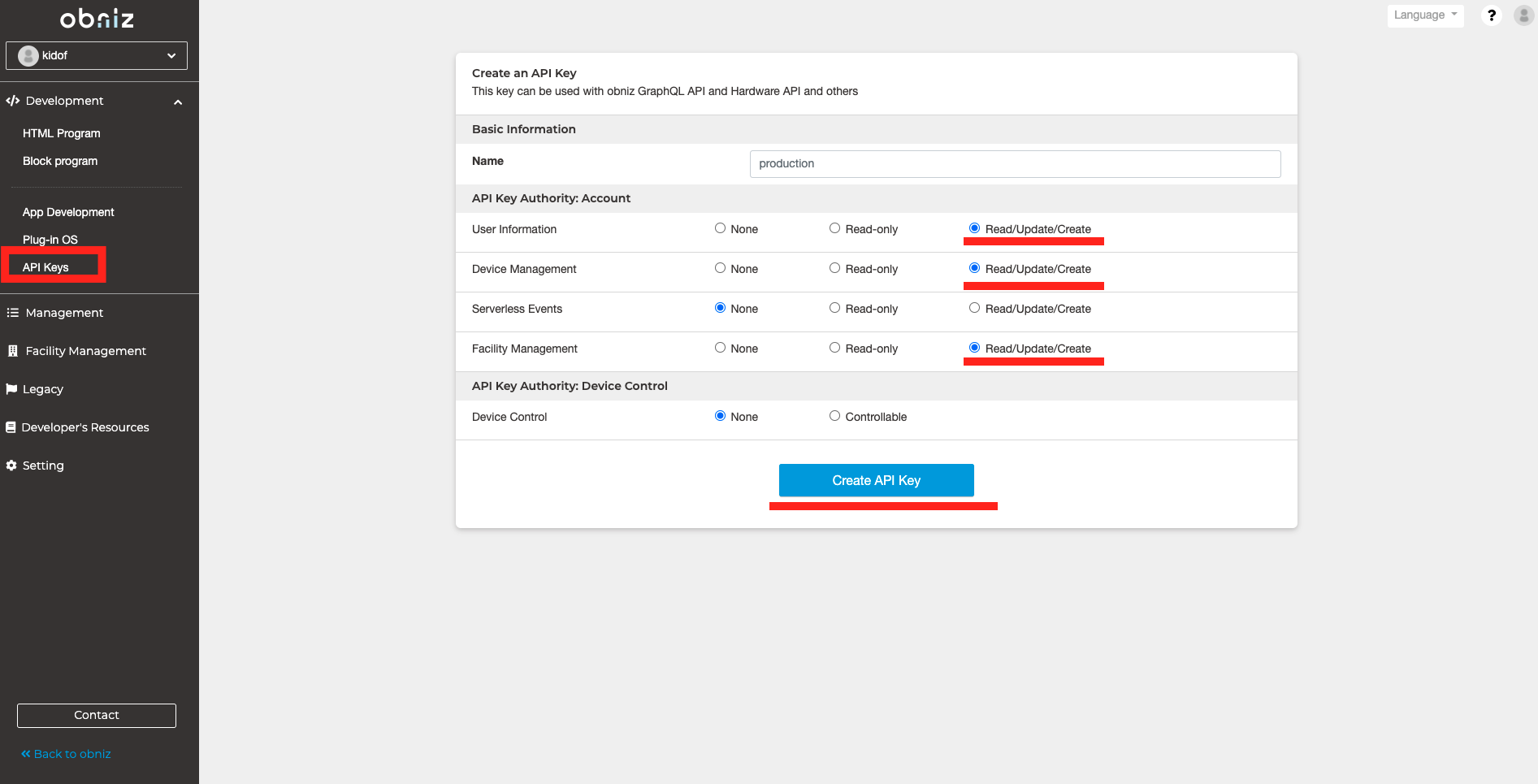
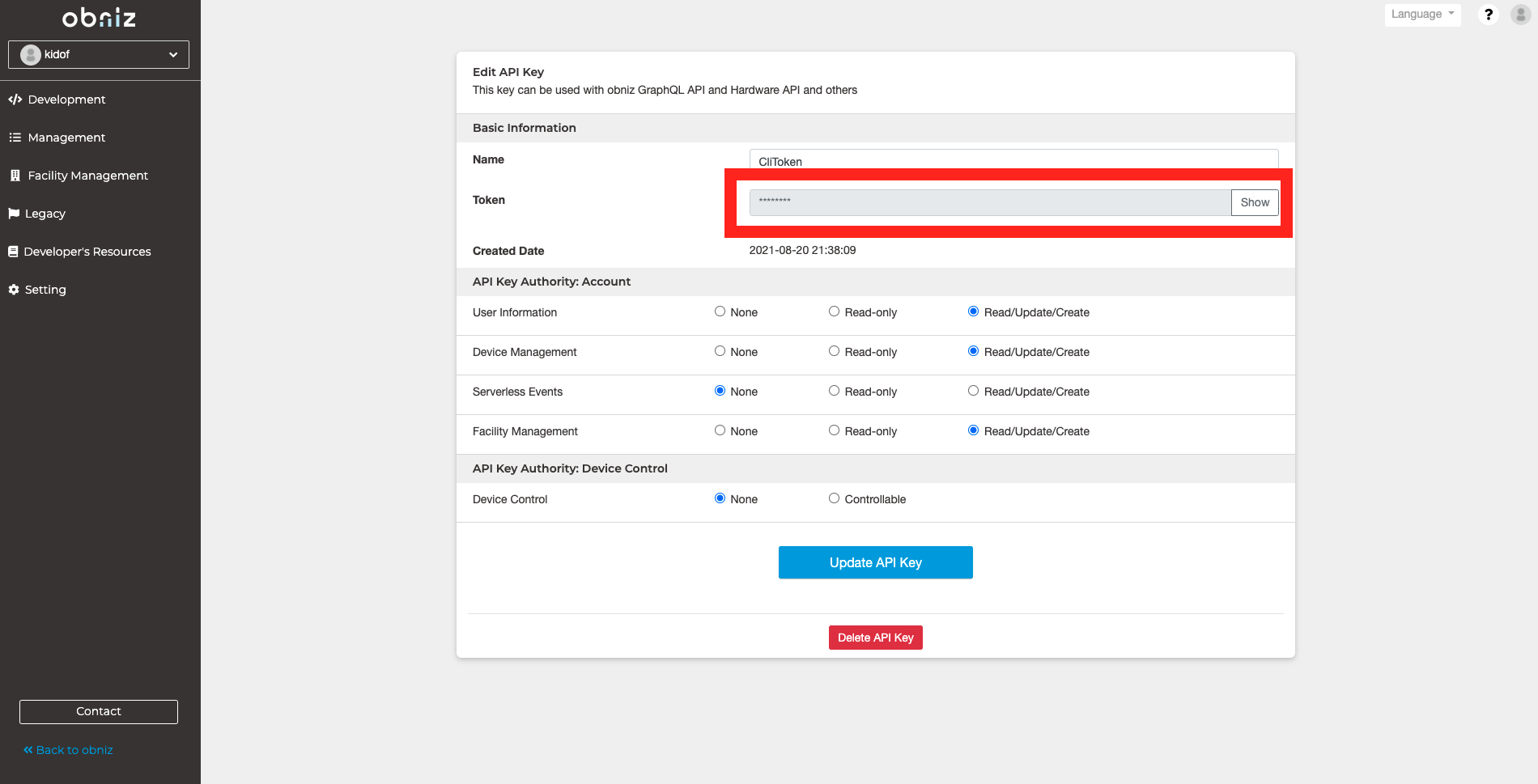
How to use
Write obnizOS by typing the following command, followed by the operation.
$ obniz-cli os:flash-create --operation {{operationName}} --indication {{indicationId}} --token {{token}}
If the instruction ID is next, the incomplete settings will be performed in order.
For the token, put the string you got from the API key.
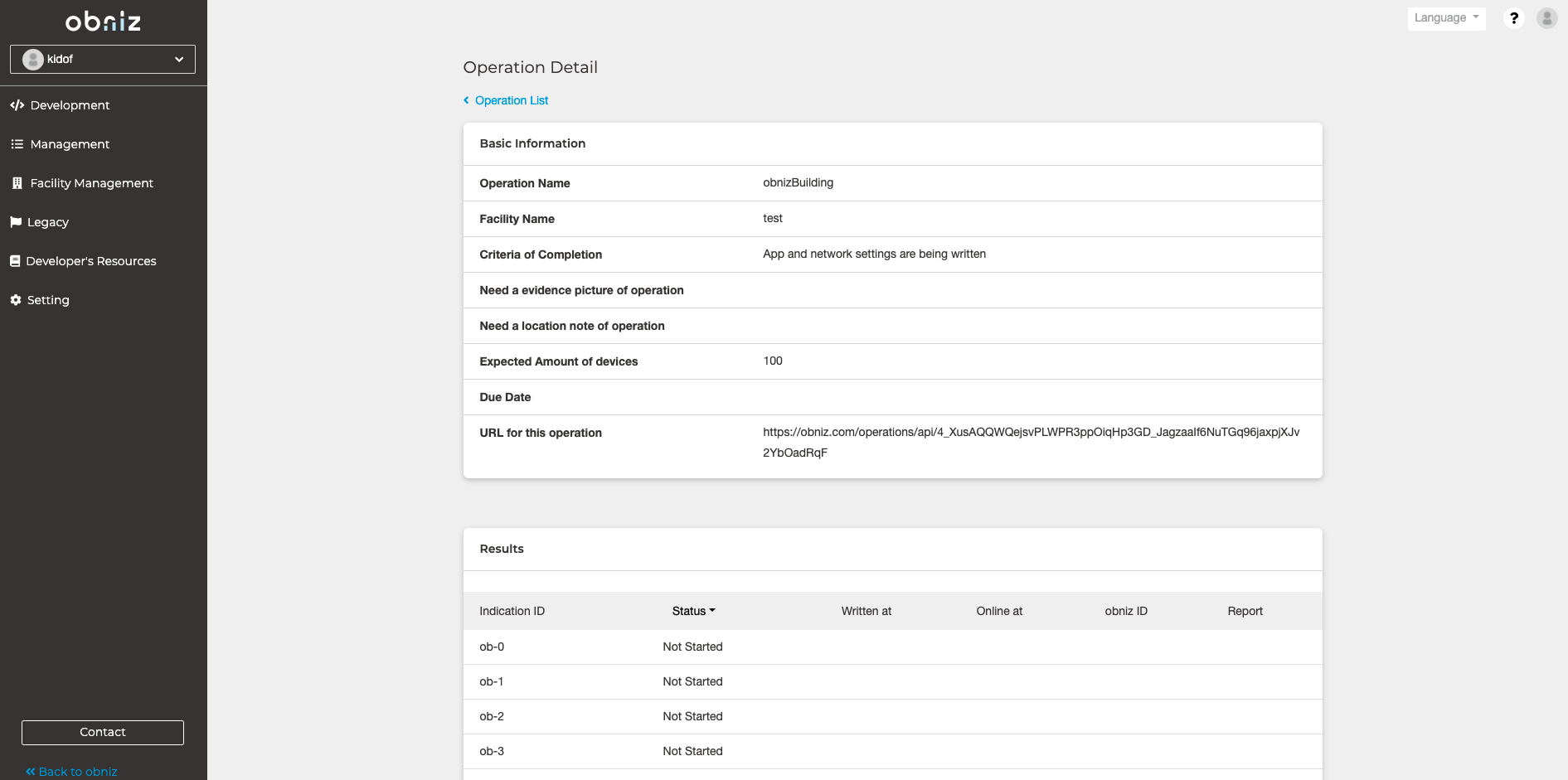
例
$ obniz-cli os:flash-create --operation obnizBuilding --indication ob-0 --token token_Bowk7ovadfagcwxJTIxP6WfdX1GOB
$ obniz-cli os:flash-create --operation obnizBuilding --indication next --token token_Bowk7ovadfagcwxJTIxP6WfdX1GOB
Precautions
If you perform the same operation on multiple computers at the same time, there is a possibility that next will not work properly.
If you want to run next on multiple computers at the same time, please do not use next or run the operations separately.