You can check device connection logs to obniz Cloud and Websocket API connection logs.
Logs are displayed in ascending order of the date and time they were recorded, with the more recent logs displayed the further down the log.
Bar for Day
It displays the connection status based on the logs of a selected day (or the day the page was displayed if not selected) with colors and bars.
- Green: Online state (Only online event)
- Gray: Offline status
- Blue: Events related to changes, such as when going online or updating the OS
- Yellow: Condition unknown
The bars with red annotations are the ones that contain multiple events. Hover your mouse over them to see the detailed log.

Show last 5 logs
By default, only the five most recent logs from the selected date or the last 24 hours are displayed.
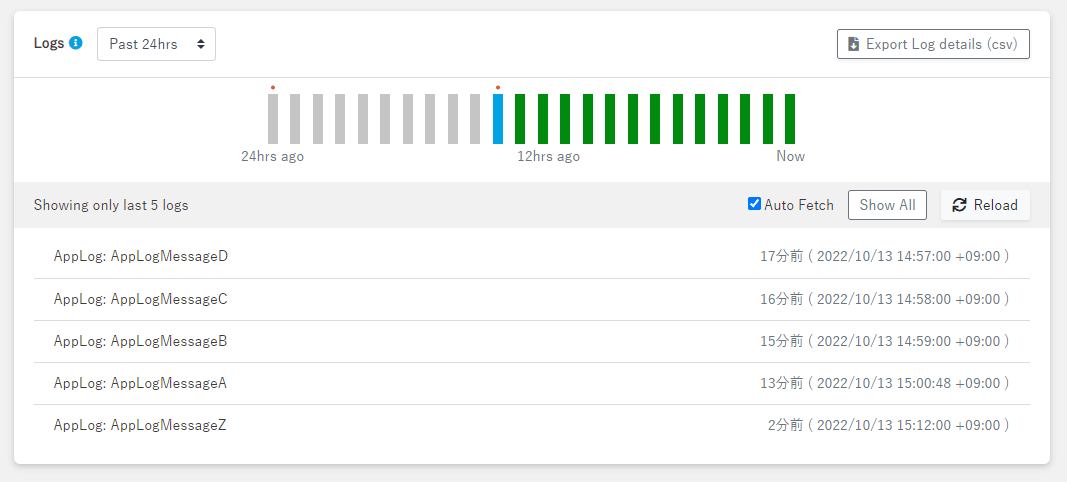
Show all logs
When you are in the last 5 logs view, you can switch to the "Show All" view, which displays all logs for the selected date or the last 24 hours, by clicking the "Show All" button in the upper right corner.
If new logs record while in this view, they are added to the bottom.
Pressing "Show more previous logs" will be fetched the logs prior to the top (oldest) log displayed by 100 logs each.
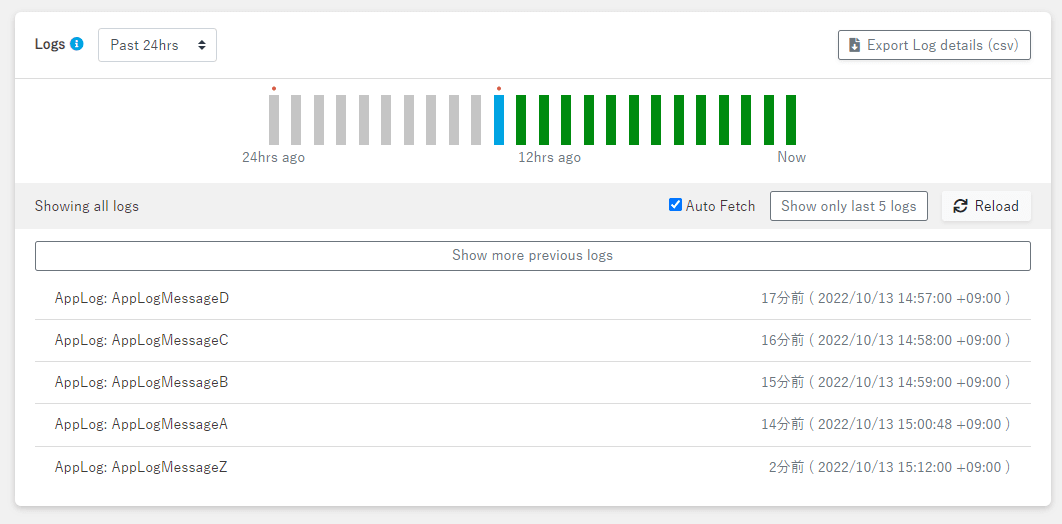
When there are no more logs to fetch, "There are no more previous logs" will be displayed.
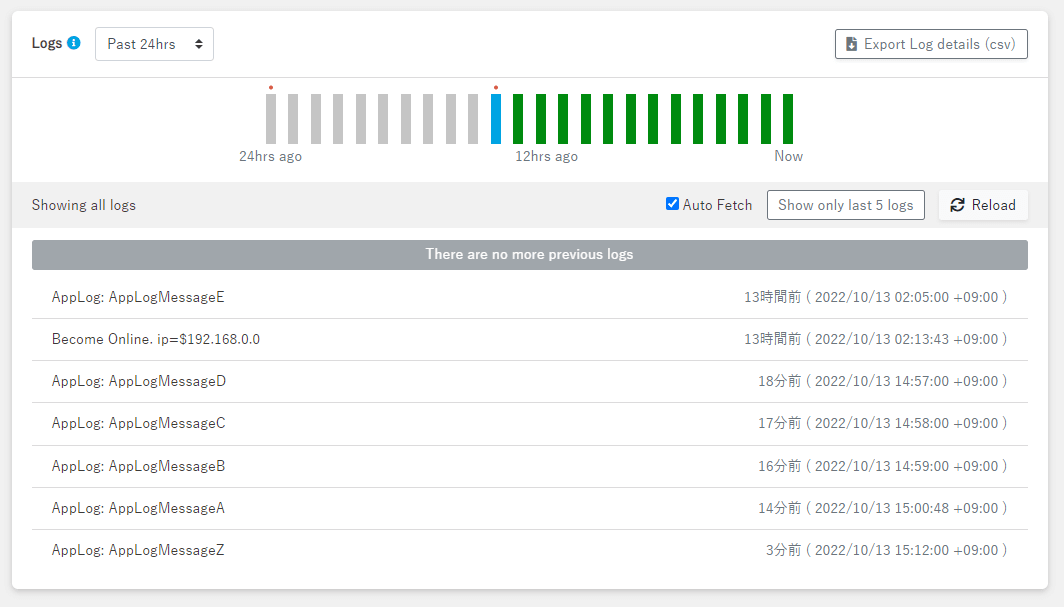
Manual Fetch / Automatic Fetch
Manual Fetch
Pressing the "Reload" button will retrieve all logs newer than the bottom (most recent) log displayed.
Automatic Fetch
If the "Auto Fetch" checkbox is checked in the upper right corner (on by default), a new log will be fetched at 10-second intervals.
The range of logs to be retrieved is the same as for manual updates.
Notes
- If the date range is set to "Past 24hrs," the last 24 hour range is based on from when trying to fetch the log to 24 hours ago, not from when the page was displayed to 24 hours ago.
- If logs are recorded late for some reason, they may not be fetch by either manual or automatic updates. In this case, the page must be refreshed.