Team accounts are useful when managing obniz in an organization.
A team account is a single, independent account that allows authorized members of the organization to view and modify the settings of a single device.
It can also be used to communicate the status of a device to external members by using read-only permissions.
You cannot log in directly to your team account, and team members will have to log in to their own accounts before switching to their team accounts.
Featured Functions
- Creating a team account
- Add / Remove Team Members
- Managing team member privileges
- Switch to team account
Team accounts are independent accounts, so they can be used just like regular accounts.
- Adding billing information
- Register or add devices
- Register and add apps
You can also do things like
Creating a team
Log in to the Developer Console with the account of the person who will be the owner of the team account.
Select the "Create team" menu item from the user menu in the upper left corner.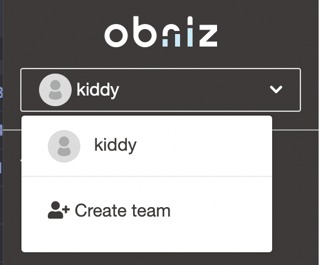
Enter the team name and press the create button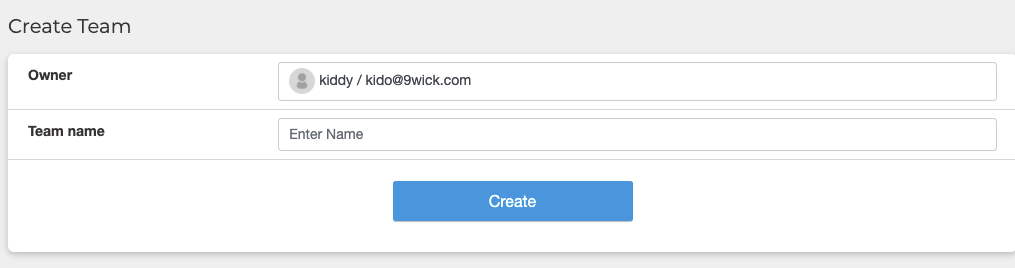
A team will be created and automatically switched to a team account
How to switch between team account and personal account
You can switch accounts at any time from the user icon in the upper right of the developer console.
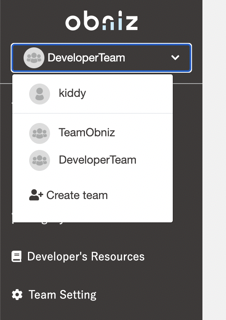
Member management
After switching to a team account, You can manage your team members by selecting "Members" in "Team Settings" from the left navigation bar.
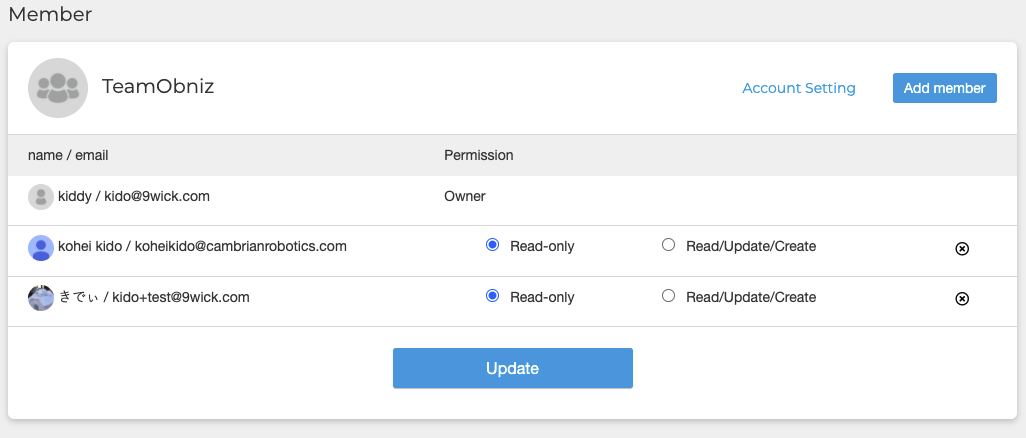
Transfer devices
If you would like to transfer device owned by your personal account to your team account, please click here.
Transfer apps
If you would like to transfer apps owned by your personal account to your team account, please contact our support team.