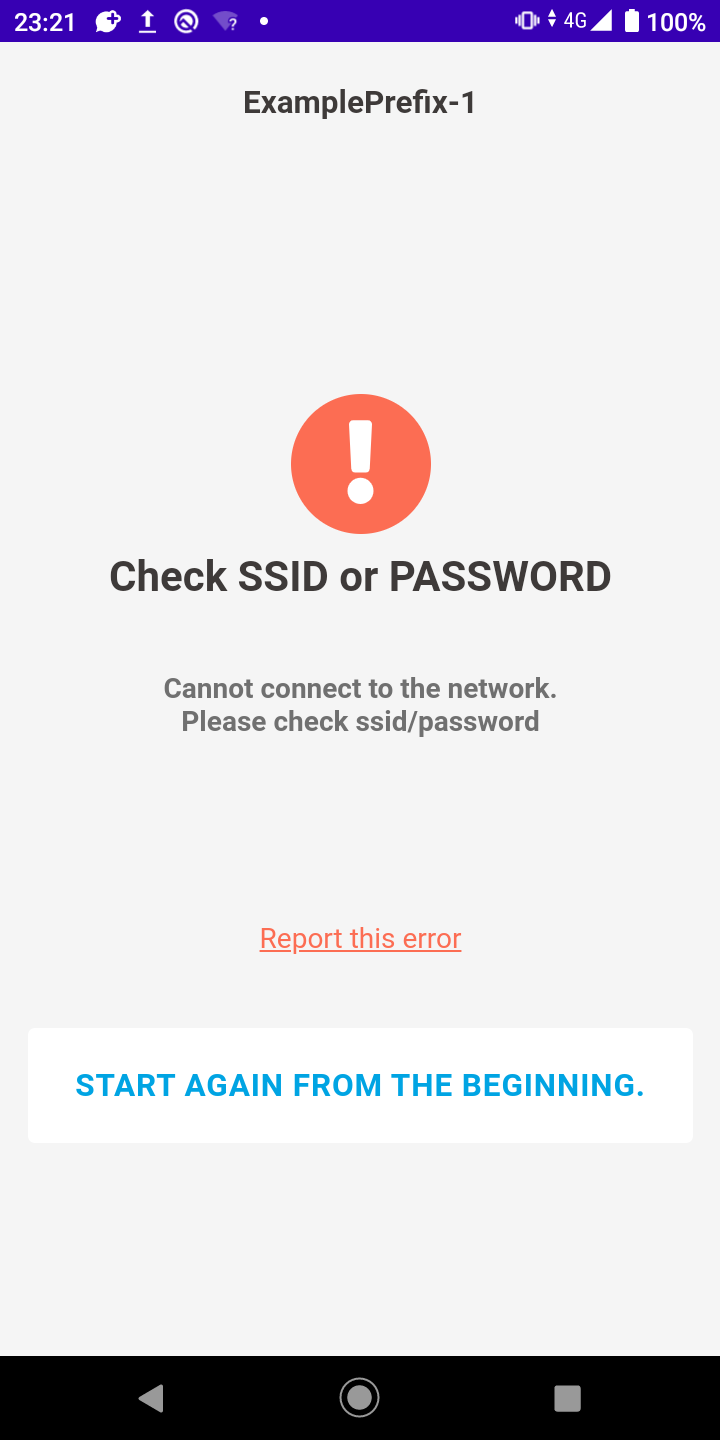Once you have created the facility and operations, you will be able to run the operations in your Android application.
Requirements
Android device
Required Operating Conditions
Android 10 or higher
Internet connection via Wi-fi or cellular
Confirmed devices
-
obniz device
obnizOS 3.5.0 or higher
Android application installation
Please install the obniz device setting app from here.
How to use
Open the operation URL in the browser of the android app, and the device setting app will start automatically.
A list of instruction IDs will appear, and press it.

Selecting the instruction ID will take you to the actual device settings screen.
Follow the instructions on the screen to turn on your obniz device and press the "Start Settings" button.
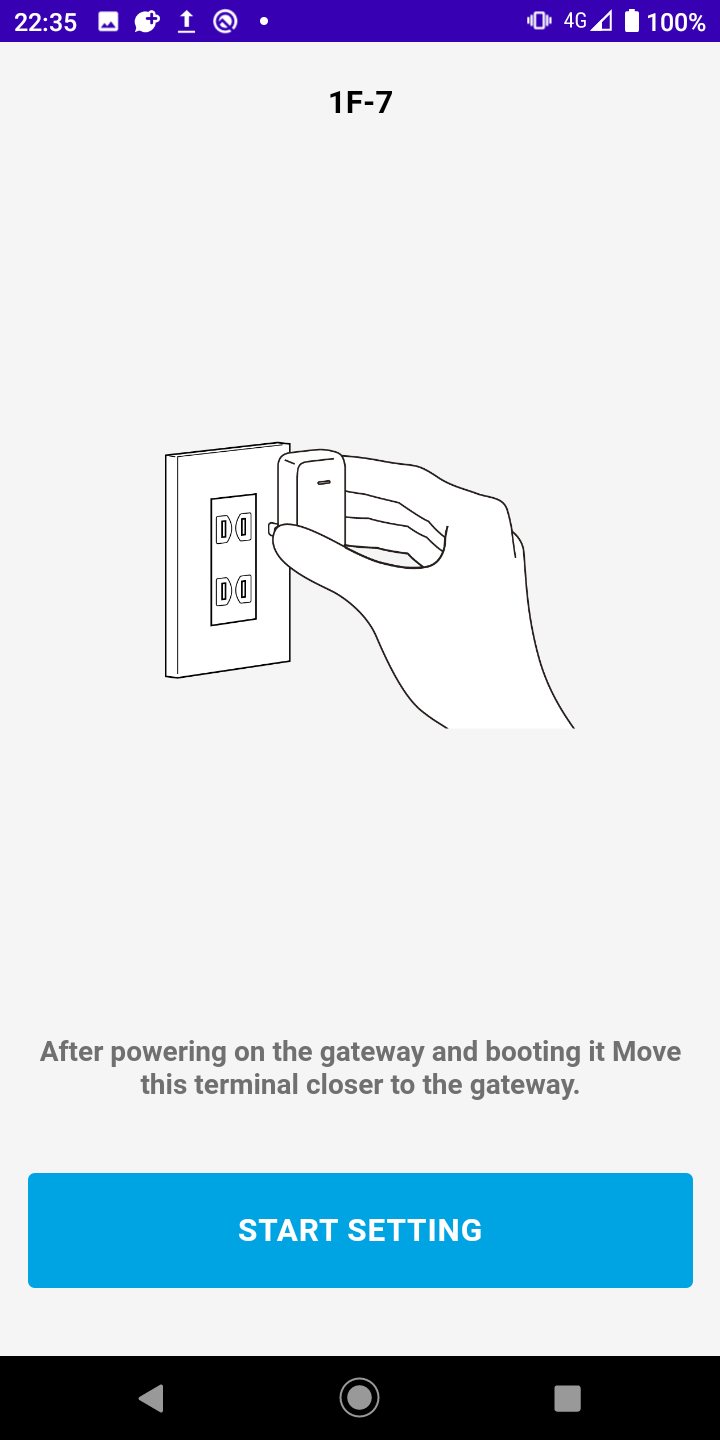
The nearest obniz device will be displayed automatically, so press "Connect".
If there are multiple offline obniz devices around, an error will occur because the device to be configured cannot be identified. If there are multiple offline obniz devices around, an error will occur because the device to be configured cannot be identified.
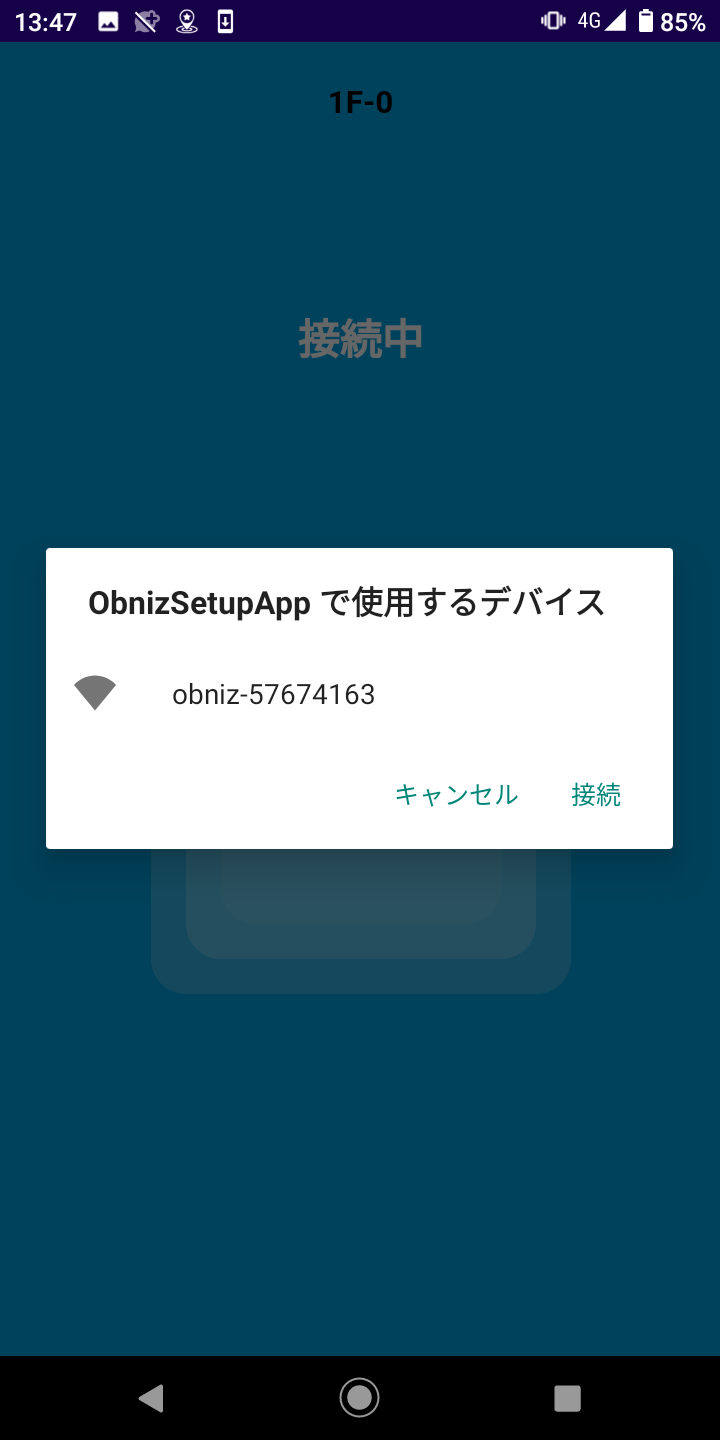
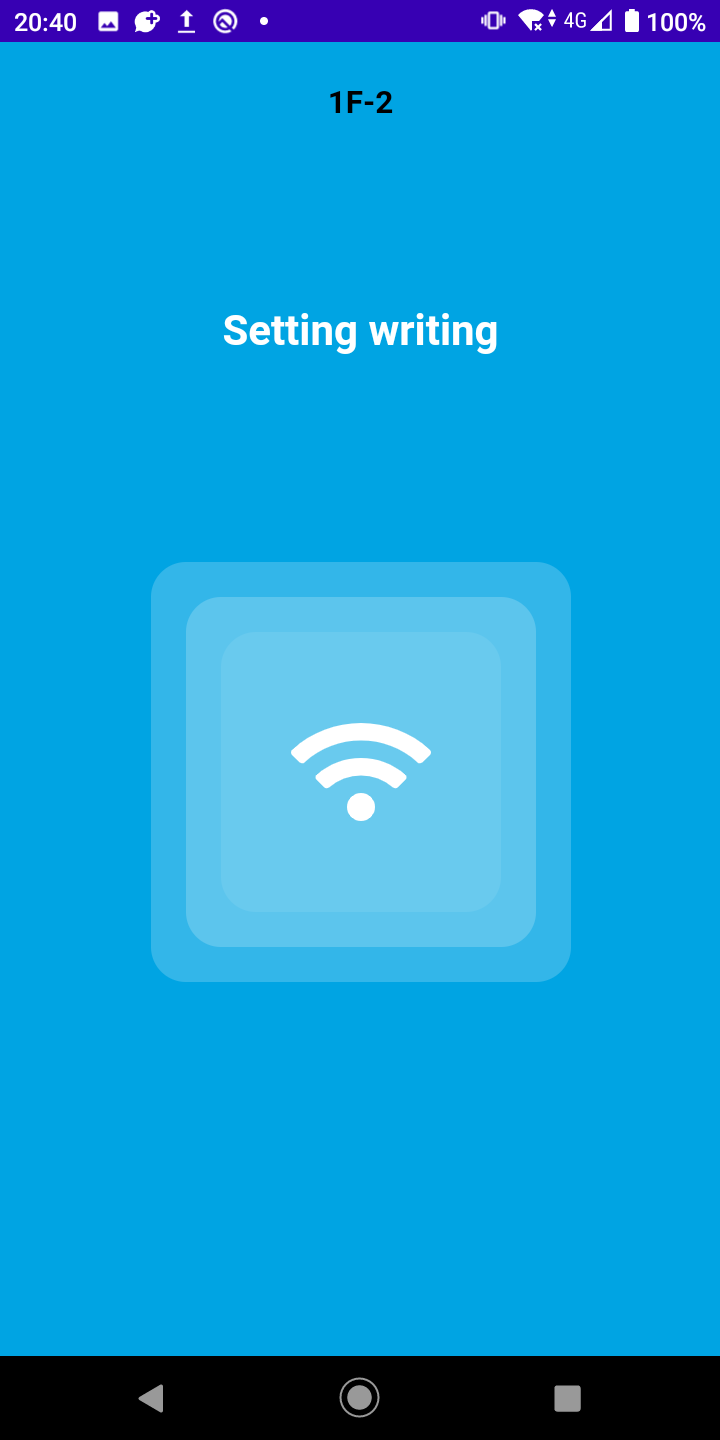
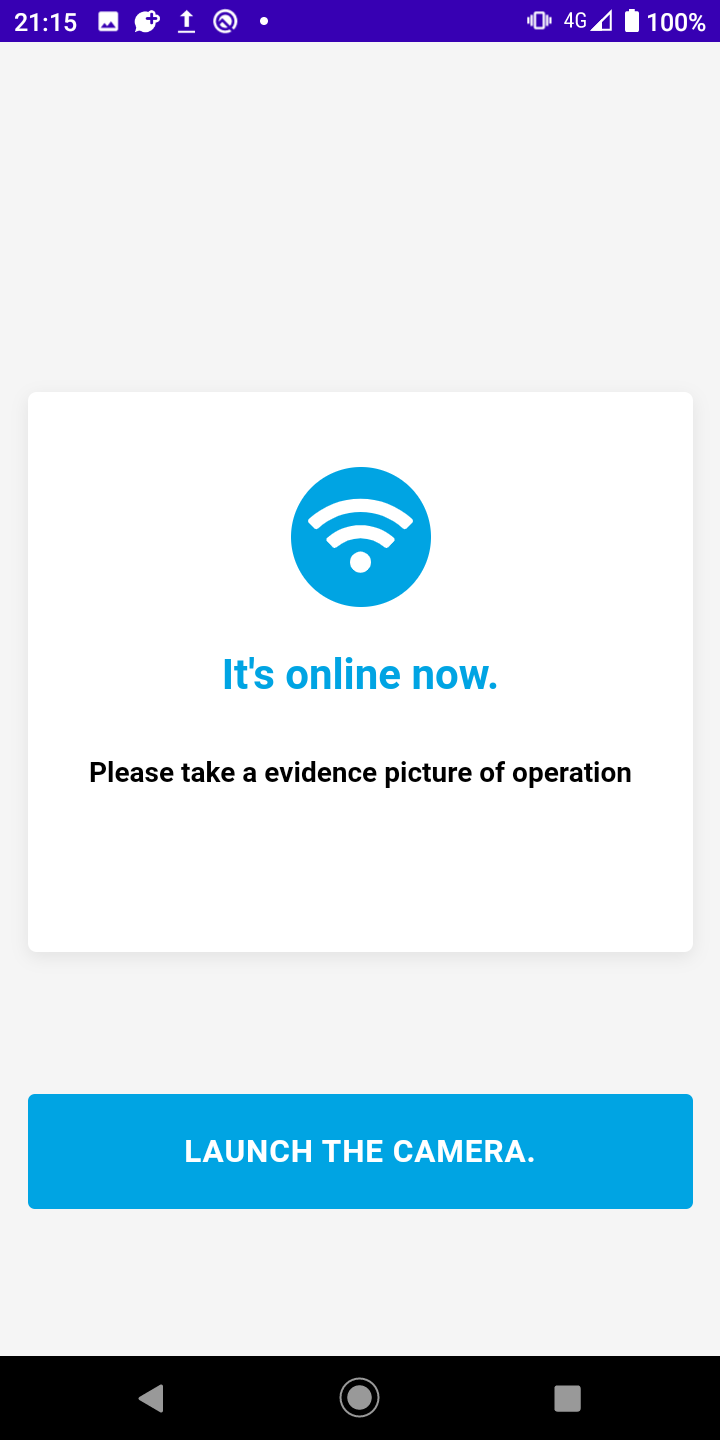
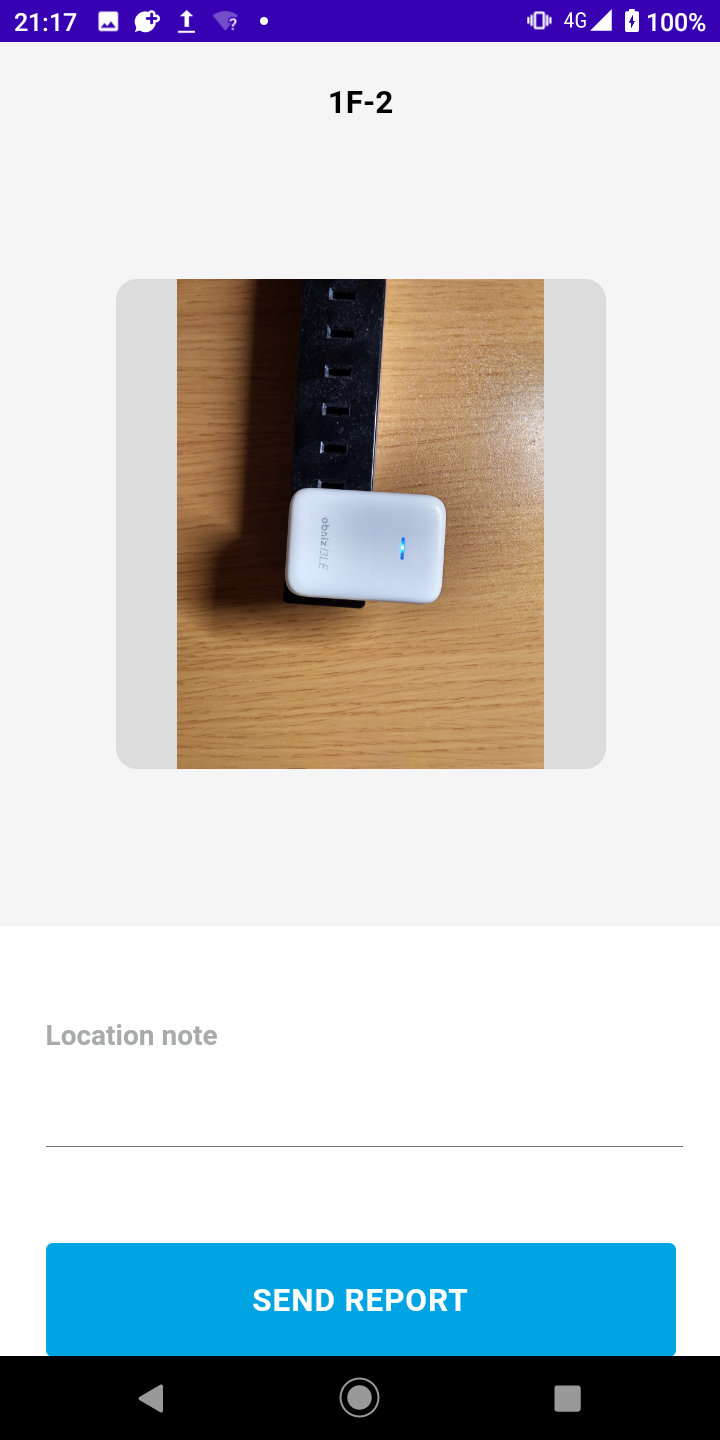
Once the completion report is sent, you will be able to view it in the cloud.
You can also check it in the Work Completed tab of the list.
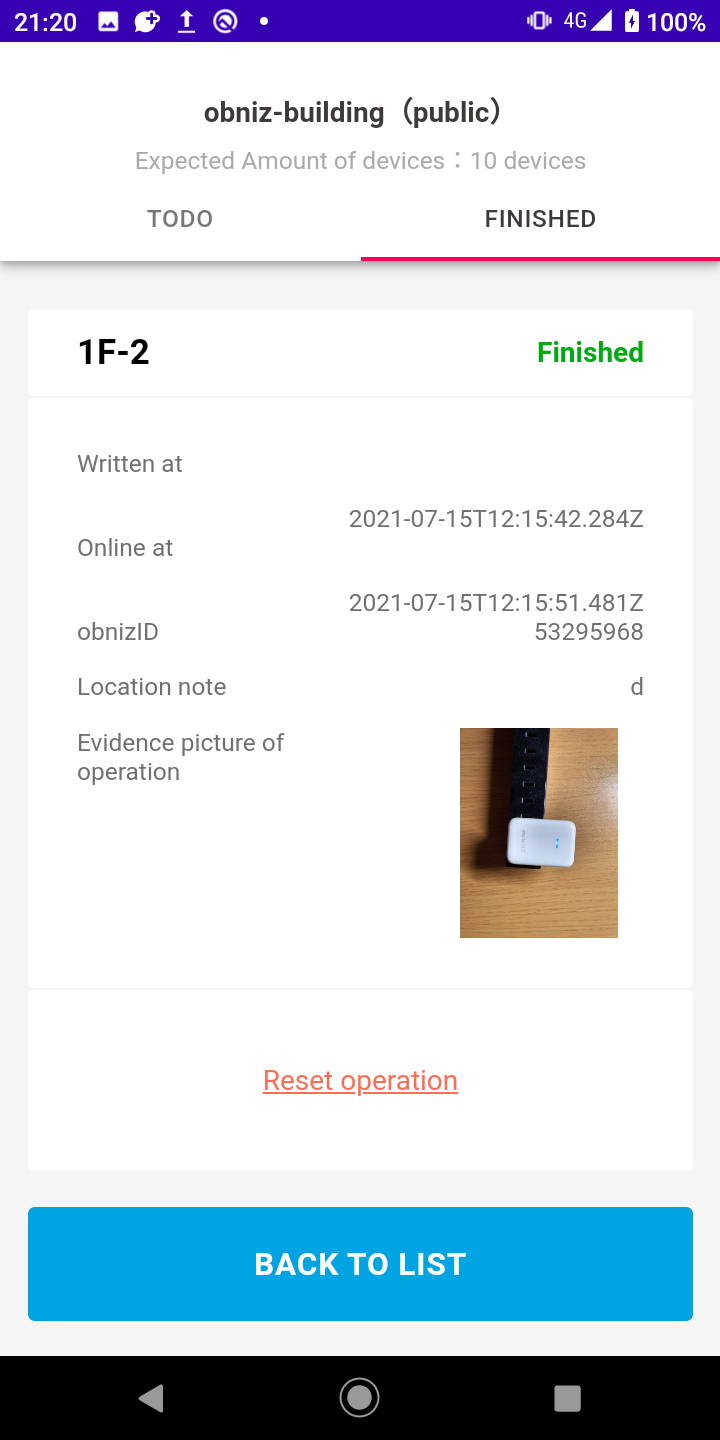
When an error occurs
If an error occurs during the setup, such as a wrong Wi-Fi password, you can report it.
The report can be viewed in the cloud.