OTA
You can transfer your plug-ins to obnizOS via obniz Cloud.
Register your plug-in to the cloud for generate a key
In the console, go to "ObnizOS" and select "New Registration" for the plug-in OS.
You need to give the plug-in OS a name. It must be the only name in the world. You can use alphanumeric characters and underscores.
Then drag and drop the built bin file to start the upload.
The bin file is output from the Arduino development environment by "Sketch" -> "Output Compiled Binary" to the same location where the ino file is located.
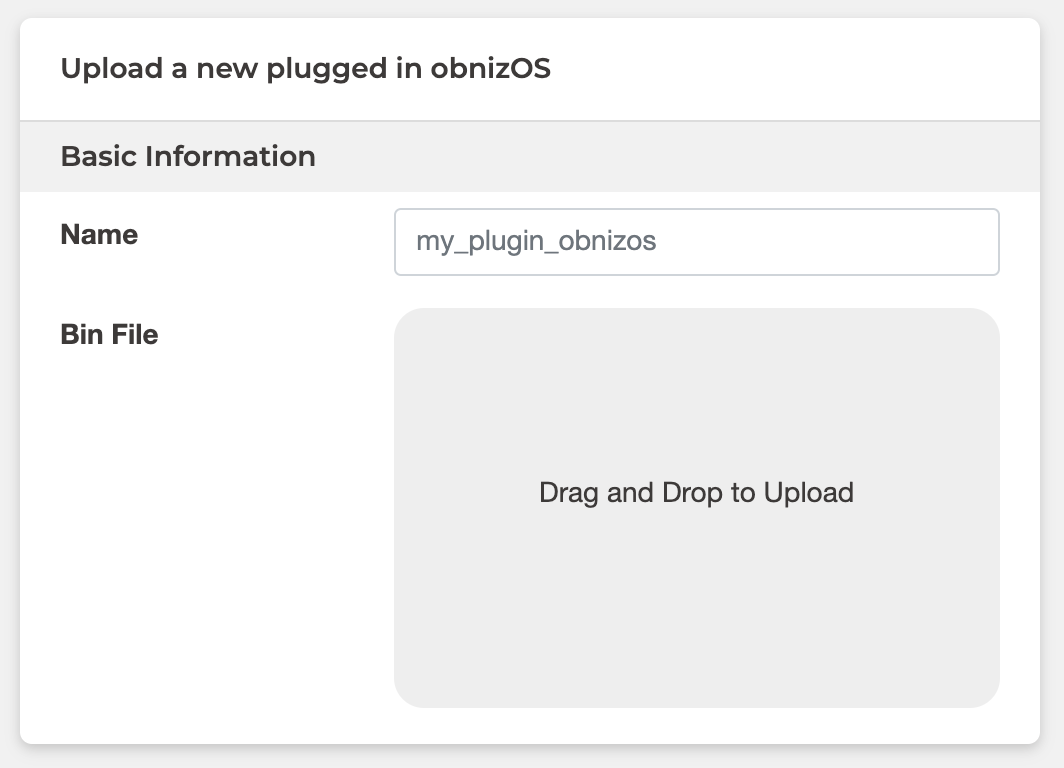
If the upload is successful, the date of creation will be displayed as shown in the attachment.
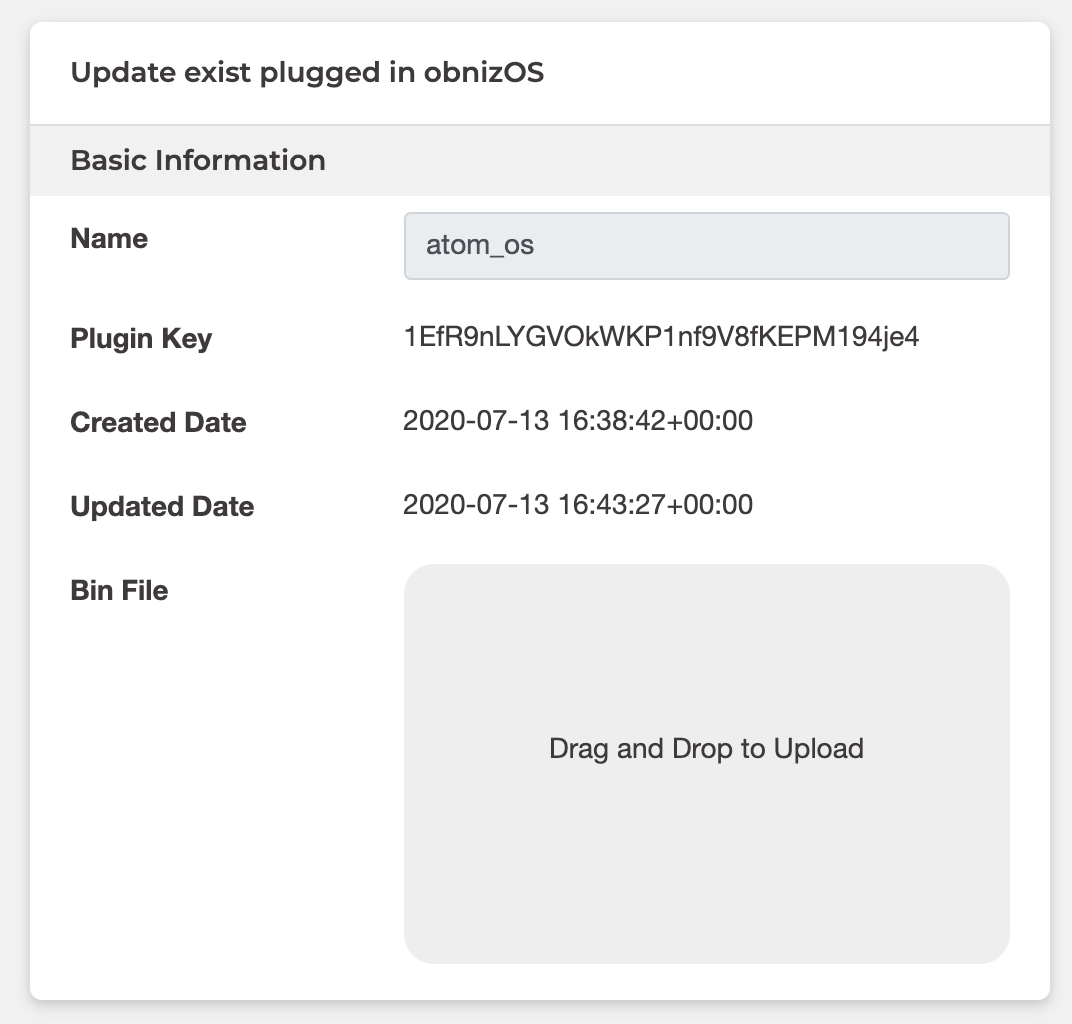
Build again
The "Plugin Key" displayed in this case is the key used by obniz cloud to recognize the plugins.
You register this key in the plug-in program.
obniz.setKey("1EfR9nLYGVOkWKP1nf9V8fKEPM194je4");
obniz.onEvent(onEvent);
obniz.start();
When you run the program, you will also see the name you just registered in the device management screen.
Register the program in the cloud again for use in OTA.
Update.
Plug-in OSs registered in the cloud can be updated.
You can overwrite them by dragging and dropping them as well.
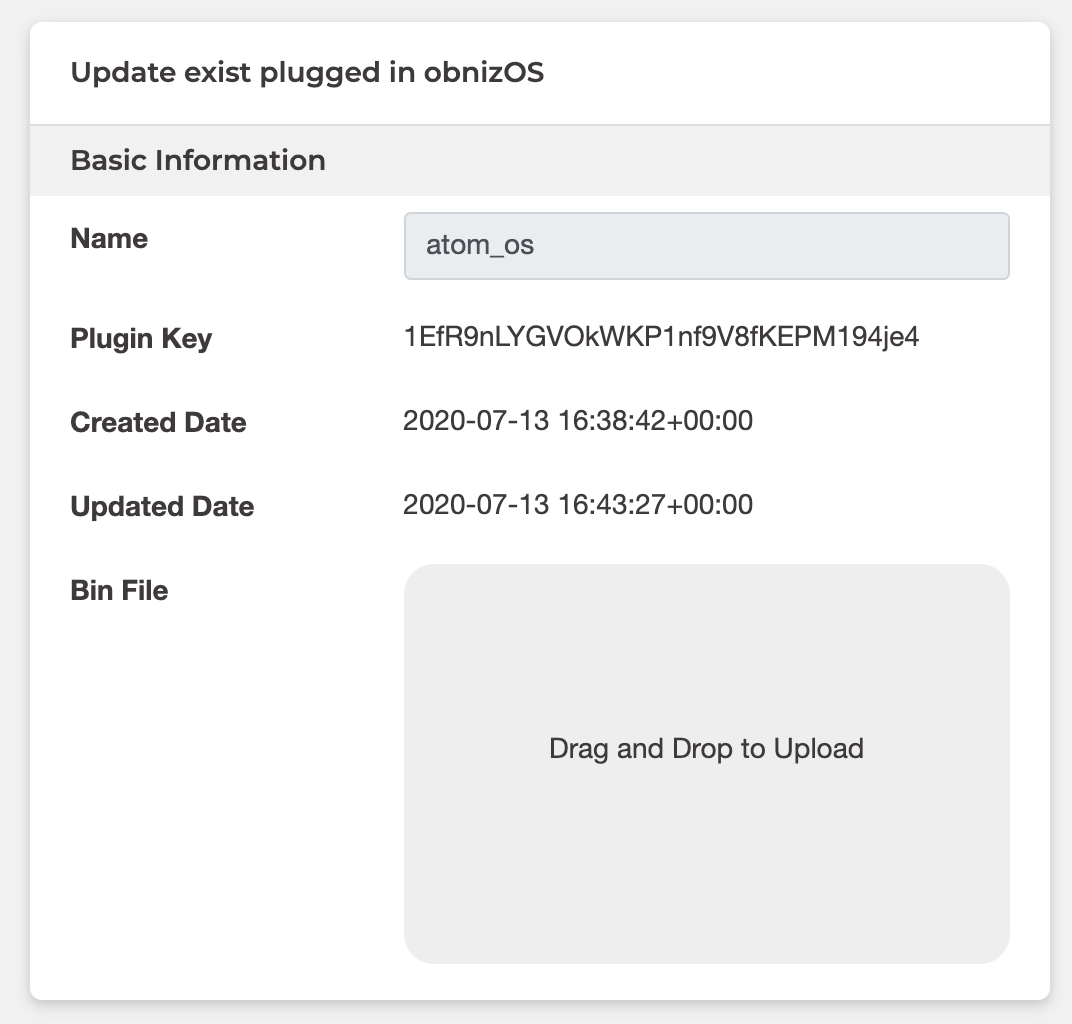
OTA.
OTA is done from the device management screen.
Open the configuration screen of the device to which you want to write the plug-in OS.
Select the plug-in OS you have created in the "ObnizOS Remote Update" section and press "Install".