You will learn how to program obniz from an online block program editor.
obniz's blocking program not only turns LEDs on and off, but also makes use of smart phone connectivity and artificial intelligence.
What is a block program?
A block program is a program that arranges already prepared blocks in a row, unlike a program that uses a keyboard to type letters.
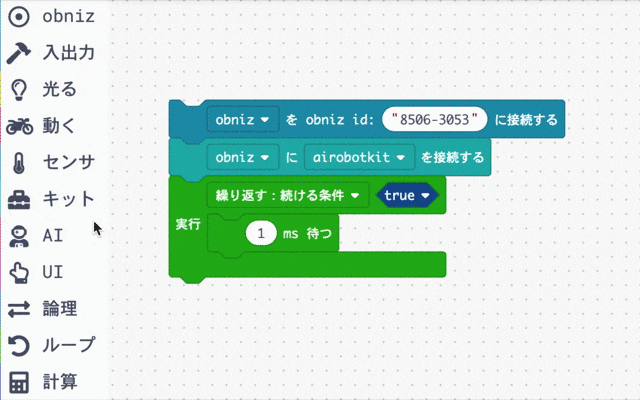
You only have to choose from what's provided, and you don't have to be familiar with the keyboard to program it.
There is a block program editor on the obniz site that you can use in your browser, and you can create a program using your own obniz just by opening the page.
First, get the obniz ready.
Buy obniz from our product list.
Turn on your obniz and connect it to Wi-Fi.
Please refer to this Quick Start for details, and go to Step 2.
Open the block program editor
To start the blocking program, go to the "Developer Console" at the top right of the site.
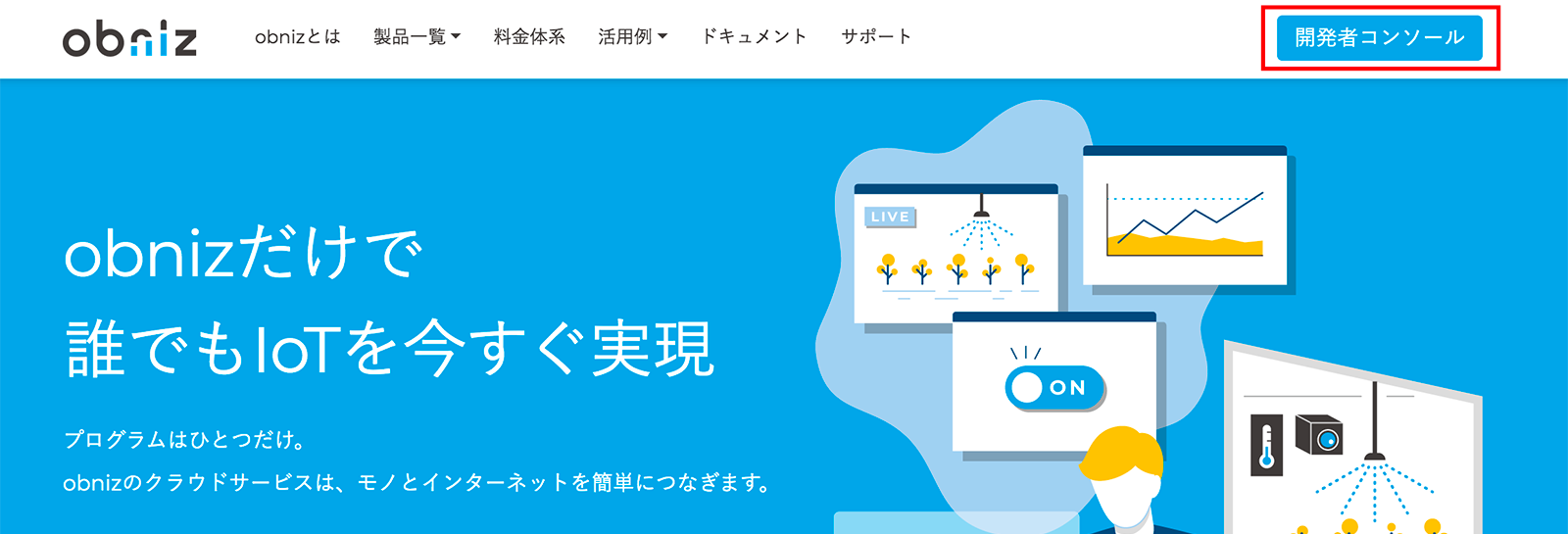
You can move to the block program writing screen by selecting "Block Program".
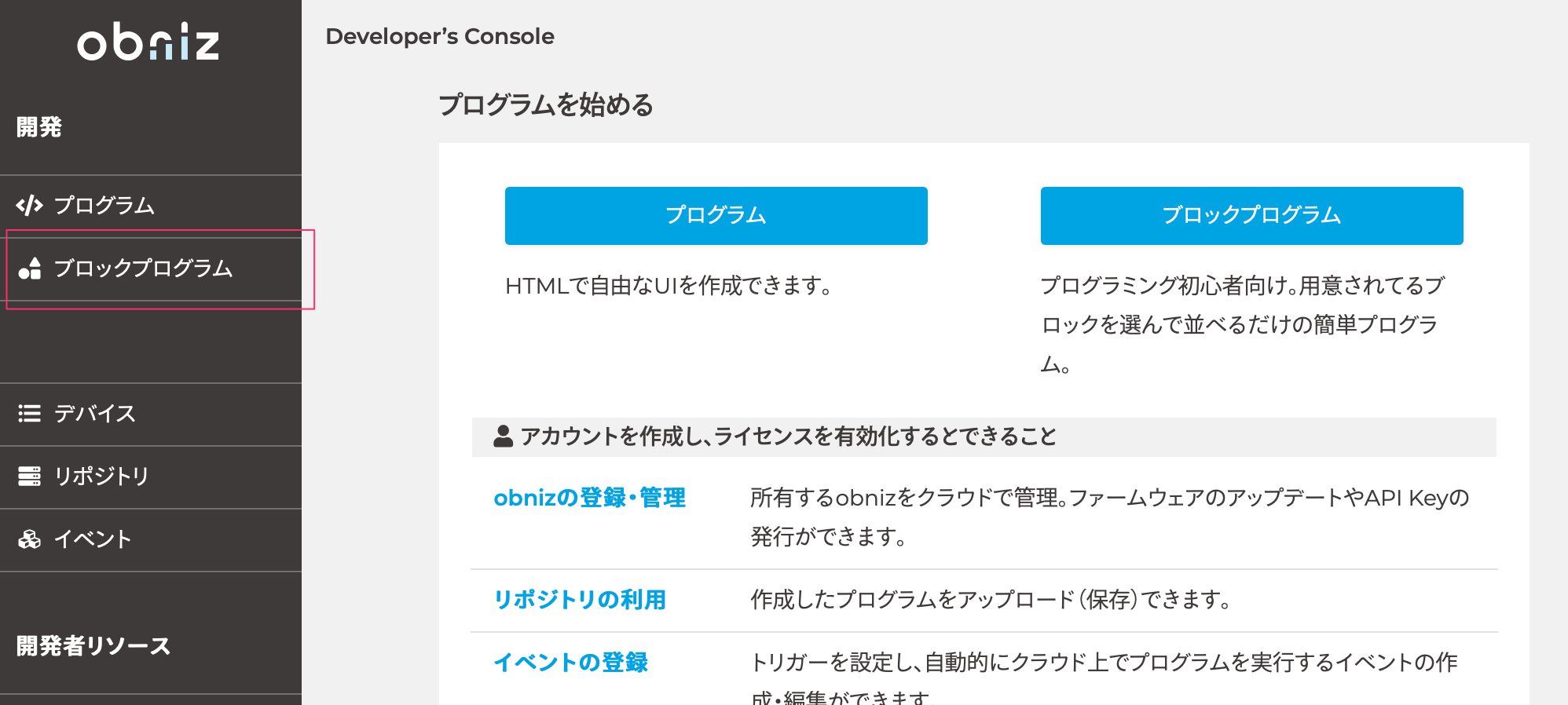
Then, you will see a dialog to enter the id of obniz.
Enter the 8-digit number displayed in obniz in half-width alphanumeric characters.
You can use a hyphen (-) or not.
Press "Open" when you have entered the data.
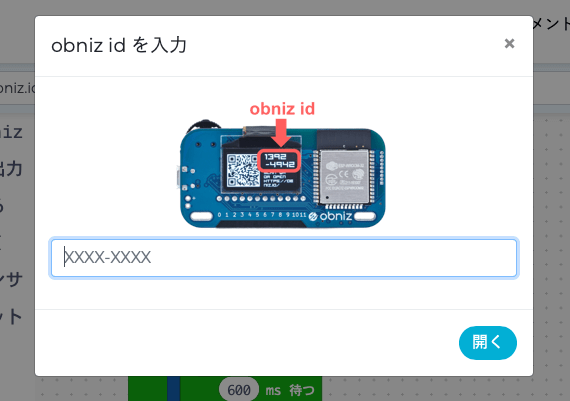
Then, the editor page will be opened.
This will be a block program page prepared for your obniz.
You are free to program it here and store it in the cloud.
If you save it in the cloud, when you close the page and open it, you will be able to start again.
I think three blocks have been placed there since I first opened it.
The program is ready for you to run and try it right away.
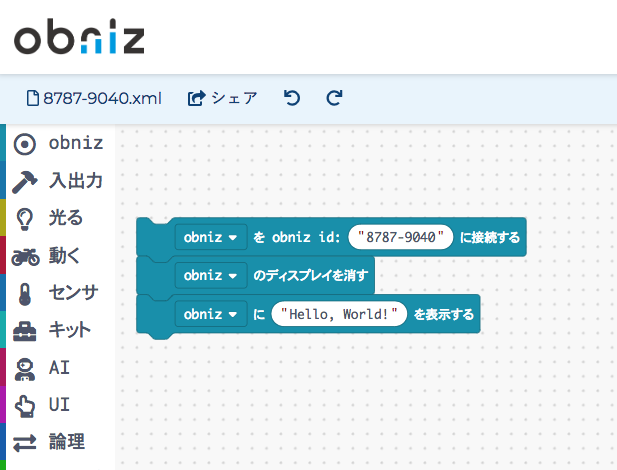
Let's just move it without thinking about the meaning of the block.
Is obniz connected to Wi-Fi and QR is displayed?
If so, let's press "Run" at the top right of the screen.
By pressing this, the program will be saved in the cloud and run in your browser.
(Block programs are stored in the cloud in XML format. And at runtime it will be converted to JavaScript and run on your browser's iFrame.)
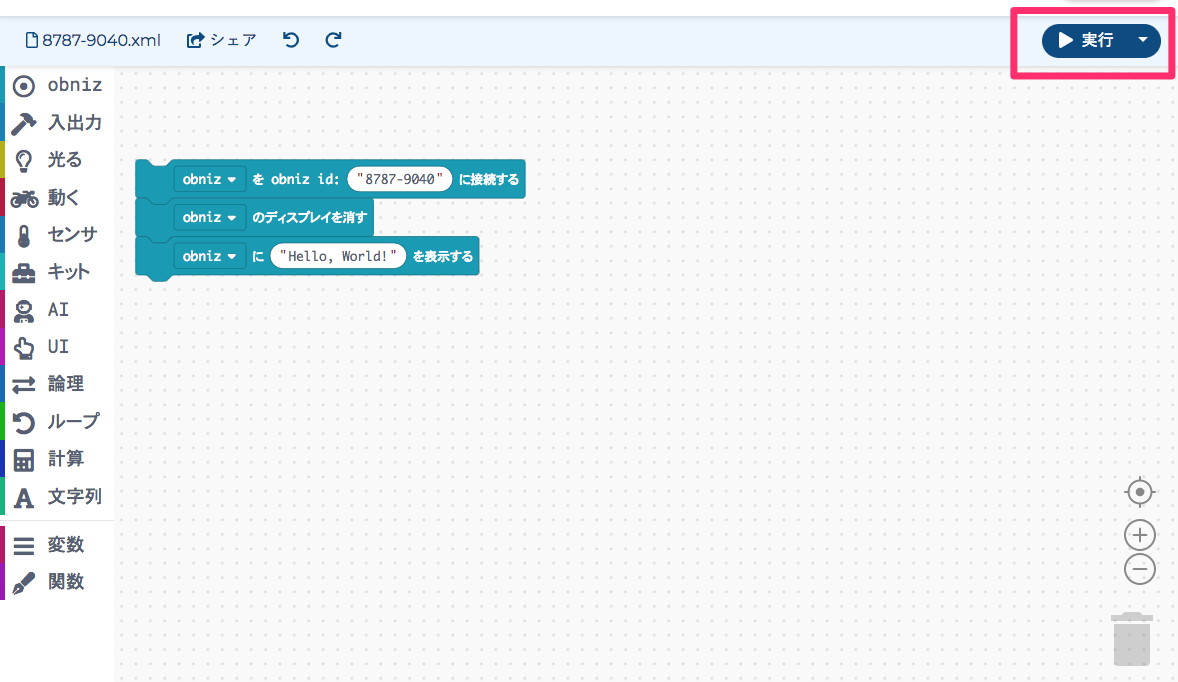
The screen at the bottom of this page is the one that is in operation.
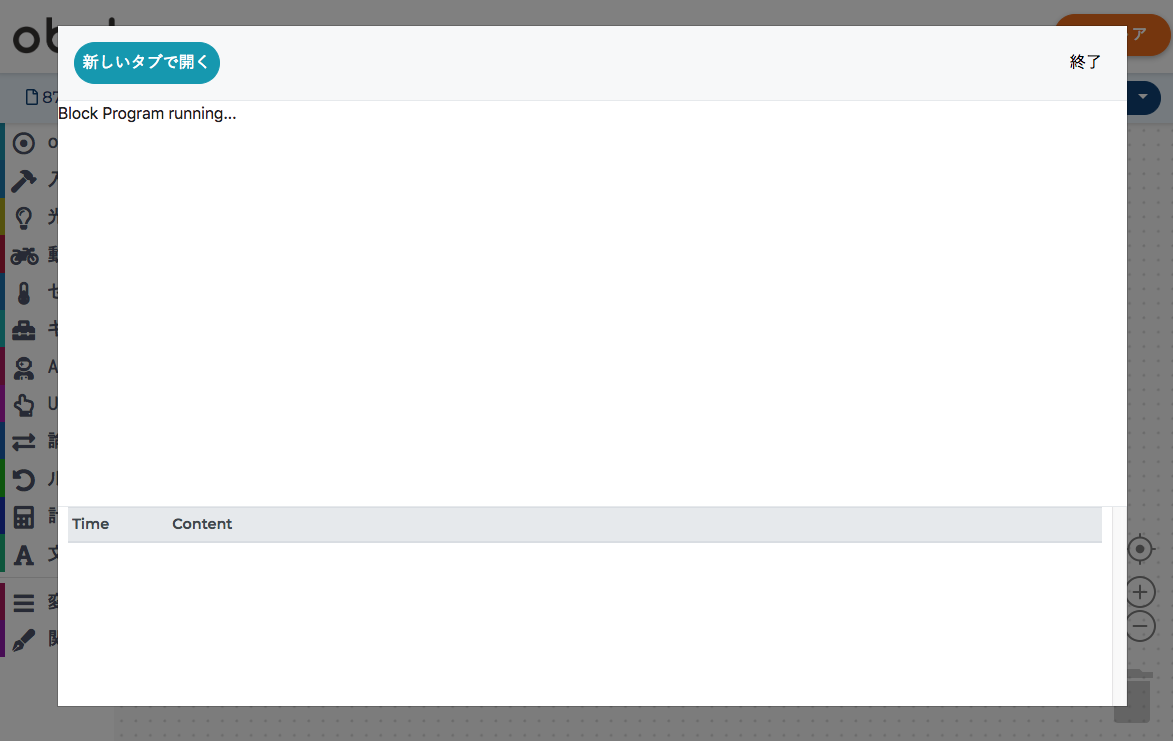
Your program will continue to run until you press "Exit" or you close this page. Your program is running in your browser. Yes, your browser and your obniz already work together via the internet!
Do you see the words "Hello World!" in the obniz?

This time, it's simple.
- Connect from your browser to your obniz
- obniz's display goes black.
- Hello World on the display
I programmed the blocks to do only the three things above.
From the next lesson, let's actually move the blocks and program them ourselves!