(You need to create an account and register your device before you can create an app.)
From app development, select create app.
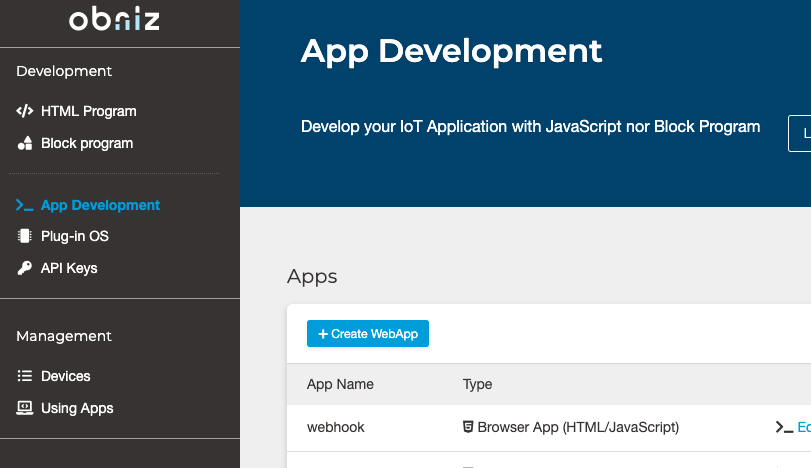
You can create an app from a template.
Choose the programming language you want to use and an app similar to the one you want to create from your device, choose a name and create it.
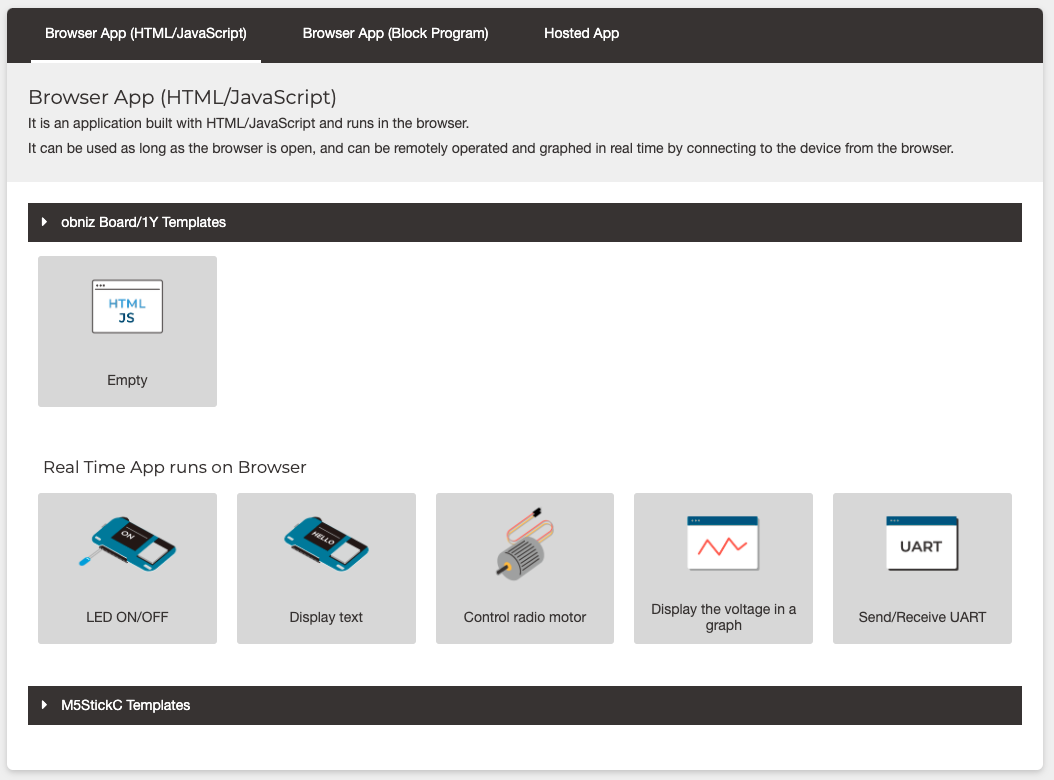
Once created, you will go to the app settings screen.
Here you can set up your app, such as the name of the app, the trigger for running the cloud, and more.
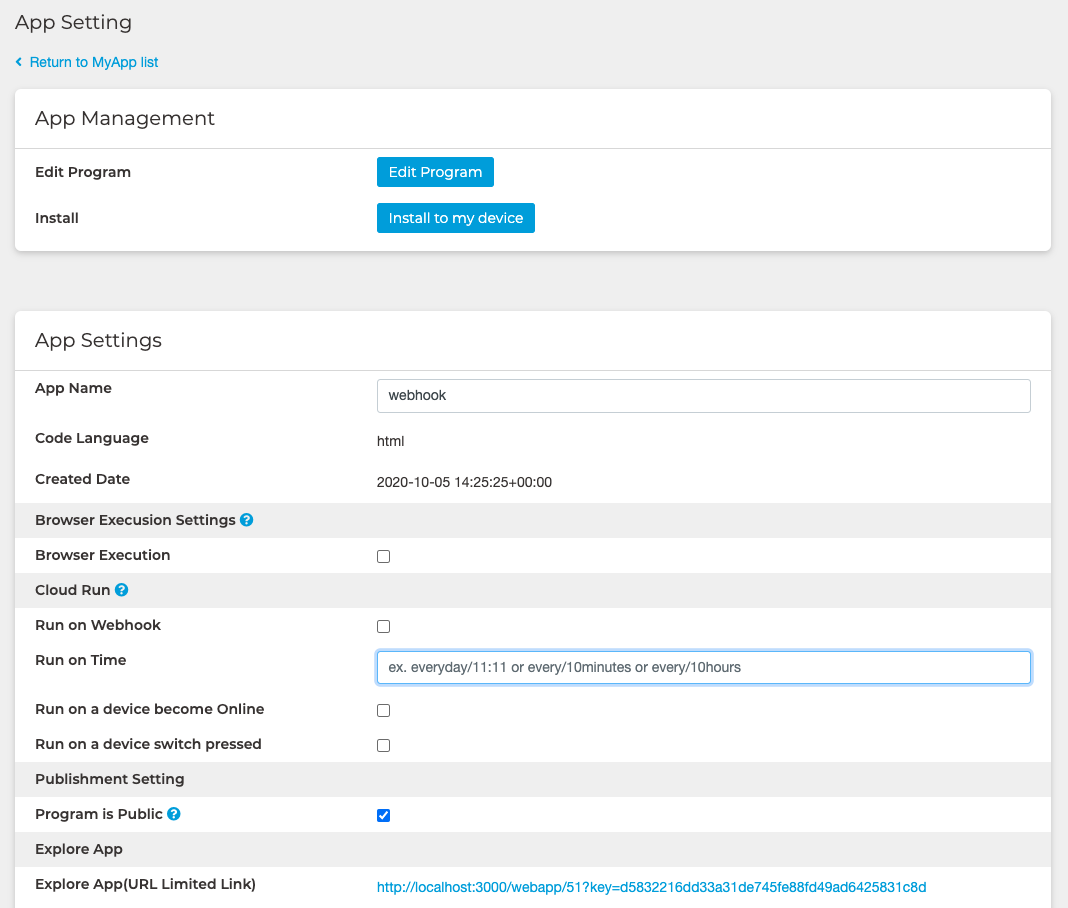
Program.
You can open the program in the online editor by clicking "Edit Program".
For example, if you choose the simplest program in HTML, this is what you get from the beginning.
<html>
<head>
<meta charset="utf-8" />
<meta name="viewport" content="width=device-width, initial-scale=1" />
<link rel="stylesheet" href="https://stackpath.bootstrapcdn.com/bootstrap/4.3.1/css/bootstrap.min.css" />
<script src="https://code.jquery.com/jquery-3.2.1.min.js"></script>
<script src="https://unpkg.com/obniz@3.x/obniz.js" crossorigin="anonymous" ></script>
</head>
<body>
<div id="obniz-debug"></div>
<script>
var obniz = new Obniz("OBNIZ_ID_HERE");
obniz.onconnect = async function() {
};
obniz.onclose = async function() {
};
</script>
</body>
</html>
Usually, obniz programs use OBNIZ_ID_HERE to insert the obniz ID or set an access token. Therefore, you can't use `option' as the second argument in the app.
// App Program
var obniz = new Obniz("OBNIZ_ID_HERE");
// It will be replaced when run
var obniz = new Obniz("0000-0000", {access_token: "XXXXX"});
Do it now.
The app usually runs on that device after it is installed, but we provide the ability for developers to run the program immediately on the device they specify.
When you open the app program, you'll see a list of devices you own in the online editor. It's next to the Run button. From there you can select the obniz ID you want to use and press the Run button to run the program without installing it.
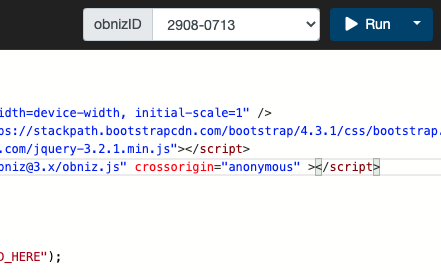
Installation.
You can install the app on your device. Go to App Development and choose "Install" for the app and select the device you want to install it on.
You can run the installed app in your browser by pressing "Open App".
Limited link release.
Also, if you want to share your app with others, you can get your app's link in Find My App which only people who know the URL can open from "Find My App (URL limited link)" in the app settings.
By sharing this URL, you can share your app with other obniz users.
Update your app.
The app program is not copied with each installation. Therefore, you can change the program of the app to use the latest program on all installed devices. There is no need to prompt you to reinstall the program when it changes.